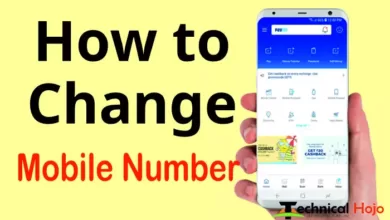Aadhar Card: It is the identity of every Indian to be an Indian, it is mandatory for every Indian living in India to have Aadhar card, this card plays a very important role in every government work or paperwork, UIDAI to make Aadhar card. Application has to be made under Unique Identification Authority of India. UIDAI also has its own official website, where you have complete information about your Aadhaar, if you have applied for Aadhar card or you want to download Aadhar card online, then in this post you will get all the information from which you can. If you will be able to download e-Aadhaar card by yourself, then for that you have to follow the steps given below, so let’s learn about the matter.
Table of Contents
How to download e Aadhar card online ?
Friends, there are three ways to download e-Aadhaar card from online, from this you can download e-Aadhaar card, e-Aadhaar card is also like Aadhar card, it is an electronic form, it means that all the data you need is yours. All that information is in the Aadhar card, e-Aadhaar card is in the card, it can be downloaded in three ways.
- Through Aadhar Card Number.
- Through Enrollment Number.
- Through Virtual ID.
How to Download Aadhar Card by Aadhar Number ?
Follow this step to download e-Aadhaar card from online through Aadhar number.
- First of all go to the official website of UIDAI } https://uidai.gov.in/
- You will come to the home page of this website, then in the MENU section, click on > My Aadhaar.

As soon as you click on Download Aadhaar, a new tab will open, this is My Aadhaar Page, where you have to scroll down and click on the Download Aadhar button here.

- Here you enter your 12 digit Aadhaar number.
- Then if you I want a masked Aadhaar ? If you click on it, then when the aadhar is downloaded, it will come with star star written in the aadhar number, so if you want your aadhaar number to appear complete then don’t tick it.
- Enter what is written in the image in the captcha.
- Then click on Send OTP.
- After this an OTP will come on your registered mobile number and after that.
- Click on Verify & Download.
- After doing this, your e-Aadhaar card will be downloaded in PDF format.
- When you will open your PDF Aadhaar, you will have to enter the password, the password will be something like this if your name is : < Ram Kumar and Date of Birth : 01/01/1998 then its password will be : RAMK1998 like this.
How to Download E-Aadhaar Card by Enrollment Id Number ?
To download e-Aadhaar card by number, one has to first visit the official website of UIDAI at https://uidai.gov.in/.
- After that click on My Aadhar in the menu section.
- Click on Download Aadhar, a new tab will open.
- Scroll down a bit and click on the Download Aadhar button.
- Here Aadhar number will already be selected, you click on Enrollment Id.
- After that here you will have to enter 14 digit Enrollment Id Number till date time seconds < You will get this detail on the slip which you got at the time of Aadhaar card application.
- After that enter captcha then click on send OTP.
- You will get OTP on the registered mobile number, enter it.
- Then after that click on Verify & download.
- By which your e-Aadhaar card will be downloaded in Pdf format.
How to Download E-Aadhaar Card by Virtual ID Number ?
So friends, even to download e-Aadhaar with the help of Virtual Id, you must first visit the official website of UIDAI at https://uidai.gov.in/.
- After that click on My Aadhar in the menu section.
- Click on Download Aadhar, a new tab will open.
- Scroll down a bit and click on the Download Aadhar button.
- Here Aadhar Number will already be selected, click on Virtual ID.
- Then after that enter your 16 digit Virtual ID here.
- After that enter the captcha.
- After that click on Send OTP button.
- Then after that click on Verify & Download.
- By which your e-Aadhaar card will be downloaded in Pdf format.
So friends, we hope that you have learned how to download Aadhar card from online.