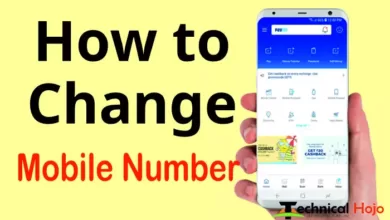हिंदी में पढ़ें : If you use Google Chrome browser, then it must be known that Google Chrome browser is updated and Google keeps updating each and every one of its services and products and also keeps adding new features, cyber security. If we believe that we should keep updating our web browser along with our system. With this, you also get the new updates that have come and you do not have the tension of any kind of hacking etc. So if you also use Google Chrome browser in your PC or laptop and want to update the browser, but you do not know how you are updated Google Chrome browser, then friends, this post is for you, given below. In the given step by step, how Google Chrome browser is updated, so let’s learn what is late.
How to Update Google Chrome Browser?
If you have just downloaded the Google Chrome browser on your PC or laptop, then don’t worry, you have to update the browser now, then if you are already using it for a long time, then you have to update your browser.
Step 1) First of all open your Chrome browser.

Step 2) In the right side corner, as you see the three dot, click on that three dot.

Step 3) A small window will open where 1 click on Help section and 2 click on About Google Chrome.

Step 4) When you click on About Google chrome, Google Chrome browser will start updating or it may take time to update, then wait for a while till Google Chrome browser is not updated. Now that the Google Chrome browser is updated, the correct Nissan will be visible here. Now close your Google Chrome browser and start it again (open it).
So now your Google Chrome browser has been updated, so in this way you can update Google Chrome browser in your PC or laptop, hopefully you must have got a help from this information.