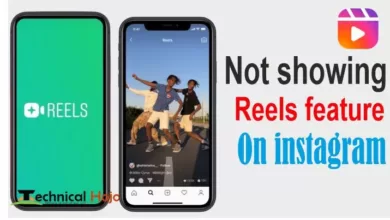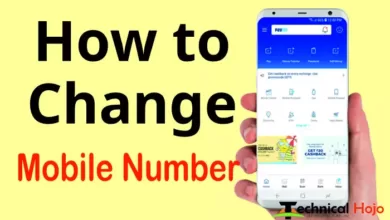Welcome to today’s post, in today’s post we will know how to install WordPress on Hostinger. WordPress is a very powerful and user-friendly CMS (Content management system) platform on which any user can easily create their own website and it has become easy to manage as well. This is open-source software, that means it is absolutely free and very easy to use, if you are thinking of creating a blog site, e-commerce website, business website, or personal site, then this platform With great ease, you can create your blog site very easily, WordPress helps in doing this work very easily. Hostinger is one of the very popular and affordable hosting platforms that provide a variety of services to suit the needs of different types of websites, here in today’s post we will tell you how to install WordPress on Hostinger so that You can start creating your blog or website in no time, friends, every process mentioned in this post will help you so that you can create your own best blog website very easily.
WordPress is a content management system (CMS) that allows users to easily create, manage, and publish content on the web. It is based on PHP and MySQL and is open-source software, which means it is free to use and customize. It was originally developed as a blogging platform but has evolved to become a versatile tool for creating all kinds of websites. It is one of the most popular website-building platforms in the world, used by over 60 million websites. WordPress offers a wide range of features and capabilities, including:
Table of Contents
What is WordPress ?
WordPress a Content Management System (CMS) provides a good source for its users to create a blog or website in very simple easy ways where anything people can publish online which is allowed by WordPress. It is based on PHP and MySQL and together is open-source software which means it is free to use and customize. This platform was originally created for blogging, but now any type of website can be created with this software, with this open source software you can create all kinds of websites and even more so e- Can also create a commerce website. This is the best platform to create the world’s most popular blog site or website. More than 60 million websites have been created on this platform today’s date and how many more are going to be built on it. WordPress is convenient and easy to use. This platform can also be used, by those who have some knowledge of computers and the internet. WordPress provides many features to its users, some of which are in the summary given below.

Customizable Themes and Templates: WordPress comes with a vast library of pre-designed themes and templates that can be used to create visually appealing and professional-looking websites.
Plugins: WordPress offers a wide range of plugins that can be used to add various functionalities to a website, such as forms, e-commerce, SEO, and more.
Ease of use: WordPress has an intuitive dashboard that makes it easy for users to create and manage content, even if they have no technical experience.
SEO-Friendly: Creator is designed to be SEO-friendly, meaning it optimizes your content for search engines to crawl and shine brightly.
Multilingual: WordPress is available in multiple languages and can be easily translated into any language.
Overall, WordPress is a powerful, flexible, and user-friendly platform that is suitable for building a wide variety of websites. It is popular among bloggers, small business owners, and web developers alike.
Benefits of using Hostinger for hosting to create a blog website
Hostinger is a popular and affordable hosting platform that offers a variety of plans to suit the needs of different types of websites. Here are some of the benefits of using Hostinger as your hosting platform:
Hostinger plans are affordable: Hostinger offers plans that are very affordable and budget-friendly, making it an ideal option for individuals, small businesses, and new websites.
Hostinger is Trusted: Hostinger has a proven track record of providing reliable and fast hosting services to its customers.
Ease of use: Hostinger has an intuitive control panel that makes it easy to manage your hosting account, install applications, and monitor your website performance.
Smooth Performance: Hostinger uses advanced technology and infrastructure to ensure that your website loads fast and performs well, even during periods of high traffic.
24/7 Support: Hostinger offers 24/7 customer support via live chat, tickets, and email, ensuring you can get help whenever you need it.
Scalable: Hostinger offers scalable hosting plans that can grow as your website grows, so you can upgrade your resources as your needs change.
30-Day Money-Back Guarantee: Hostinger offers a 30-day money-back guarantee, so you can try their services risk-free.
In short, Hostinger offers a reliable, affordable, and user-friendly hosting solution that’s ideal for a wide range of websites and customers. Hostinger is a great option if you want to host your WordPress website.
How to install WordPress on Hostinger ?
This blog aims to guide users through the process of installing WordPress on Hostinger. The goal is to provide clear, step-by-step instructions on how to set up and configure a WordPress website on Hostinger. This guide is designed for all levels of users, whether you’re a beginner with no technical experience or an experienced web developer.
By following this guide, you will be able to install WordPress on Hostinger in a matter of minutes, without worrying about the technical aspects of the process. This guide will cover all the necessary steps, from registering for a Hostinger account and purchasing a hosting plan, to configuring your WordPress website and customizing its look and feel. Whether you’re looking to build a blog, an e-commerce site, or a portfolio, this guide will help you get started with WordPress on Hostinger. The blog aims to make the installation process as straightforward and easy as possible, so you can focus on building the website of your dreams.
How to install WordPress on Hostinger Hosting ?
You can follow these steps to register for a Hostinger account, so let’s see how
Step 1. First of all open your web browser and go to the official website of Hostinger at Hostinger.com.
Step 2. On the home page of Hostinger, you will see a button labeled “Sign Up”, click on this button to start the registration process.
Step 3. Hostinger offers several different hosting plans to suit the needs of different types of websites. Choose the plan that best suits your needs.
Step 4. Here you fill in the required information including your name, email address and password. Make sure that the information is correct, as you will be using this information to access your Hostinger account.
Step 5. Hostinger accepts many different payment methods, including credit cards, PayPal, and more. Choose the payment method that works best for you and enter your payment information.
Step 6. Review your information, check the Terms and Conditions box, and click the “Sign Up” button to complete the registration process.
Step 7. You will receive an email from Hostinger with a verification link. Follow the link to verify your email address and activate your Hostinger account.
After completing these steps, you will have successfully registered for a Hostinger account and can start setting up your website.
How to buy hosting from Hostinger ?
To buy hosting from Hostinger, you can follow the steps given below, so what are you waiting for, follow these steps and buy more Hosting Plan from Hostinger for your blog website.
Log in to your Hostinger account: Go to Hostinger.com and log in using the email address and password you used to register for your account.
Choose a hosting plan: Hostinger offers several different hosting plans to suit the needs of different types of websites. Choose the plan that best suits your needs.
Select Billing Cycle: Hostinger offers several different billing cycles including monthly, quarterly, and annually. Choose the billing cycle that works best for you.
Add any optional extras: Hostinger offers a number of optional extras, such as domain registration and SSL certificates, that you can add to your hosting plan. Select the extras you want to add to your plan.
Enter your payment information: Hostinger accepts several different payment methods, including credit cards, PayPal, and more. Choose the payment method that works best for you and enter your payment information.
Complete the purchase process: Review the details of your purchase, including the total cost, and click the “Checkout” button to complete the purchase process.
Confirm Your Purchase: You will receive a confirmation email from Hostinger to confirm your purchase. Be sure to keep this email for your records.
After completing these steps, you will have successfully purchased a hosting plan from Hostinger and are ready to start setting up your website.
To set up a domain name with Hostinger, follow these steps:
Step 1. Go to Hostinger.com and log in using the email address and password you used to register for your account.
Step 2. Click on the “Domains” option in the main menu to access Manage Domains.
Step 3. If you haven’t registered a domain name yet, click the “Register a new domain” button. If you already have a domain name, click the “Add existing domain” button.
Step 4. If you are registering a new domain, enter the desired domain name and choose the extension (.com, .net, etc.). If you already have a domain, enter the domain name and select the appropriate option.
Step 5. The Domain Manager will display the DNS settings for your domain. You can either use the default settings or change them to suit your needs.
Step 6. After configuring your DNS settings, click on the “Save Changes” button to save your changes.
Step 7. Hostinger will verify your domain ownership by sending an email to the administrative contact listed in the WHOIS database. Follow the instructions in the email to verify your domain.
After completing these steps, you will have successfully set up your domain name with Hostinger and are ready to start setting up your website.
How to install WordPress on Hostinger ?
First, go to Hostinger.com and log in using the email address and password you used to register for your account.
Step 1. After logging in, click on the “Control Panel” option in the main menu to access the Control Panel.
Step 2. Select the “Auto Installer” option: In the Control Panel, click on the “Auto Installer” option.
Step 3. From the list of available software, select WordPress and click on the “Install” button.
Step 4. Configure the installation: On the installation page, enter the following information:
- Choose a Domain: Choose the domain name you want to use for your WordPress installation.
- Website Name: Enter the name you want to use for your website.
- Admin Username: Enter a username for the WordPress admin account.
- Admin Password: Enter a password for the WordPress administrator account.
- Admin Email: Enter an email address for the WordPress admin account.
Step 5. Complete the installation: Click on the “Install” button to complete the installation process.
Step 6. Log in to WordPress: After the installation is complete, log in to your WordPress dashboard using the username and password you specified during the installation process.
After completing these steps, you have successfully installed WordPress on Hostinger and are ready to start customizing your website.