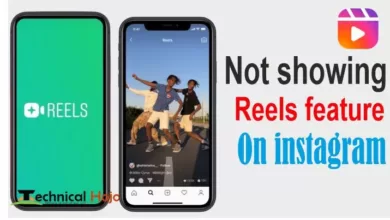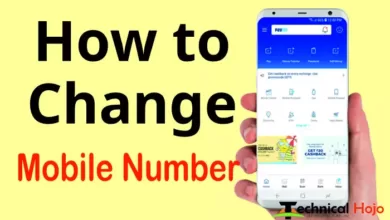If you are a beginner and want to learn how to do blogging, how to make a blog site, can you create your own site on WordPress, what is it to create a site on WordPress, how to manage WordPress, how to publish posts, how to web your site Create pages, how to design your site well with the help of WordPress, and much more that you cannot do without hosting, if you are still in the learning stage, you also want to learn all this together with any type of hosting? If you do not even want to invest money, then friends, this post is only for you because you are telling us about one such best web hosting that you will use to learn and then when you learn then upgrade it. You can also do this in which there will be no loss of your data in any way.
So today we are talking about such web hosting on which today if you use to learn for free, later if you want to bring the same to a professional pro after learning then you can upgrade it directly in which you have to take some basic steps. If you grow up, then friends, now we first learn how to host WordPress for free by using web hosting for free.
How to use free web Hosting ?
If you want to learn how to use a web hosting server for free today, then you can use 000Webhost.com for free, these friends are the only other company of Hostinger that provides hosting for free, in this service you can use your own You can enjoy hosting with some limited features, so let’s learn how to use this Webhosting. So first of all you go to their official site: https://in.000webhost.com/.
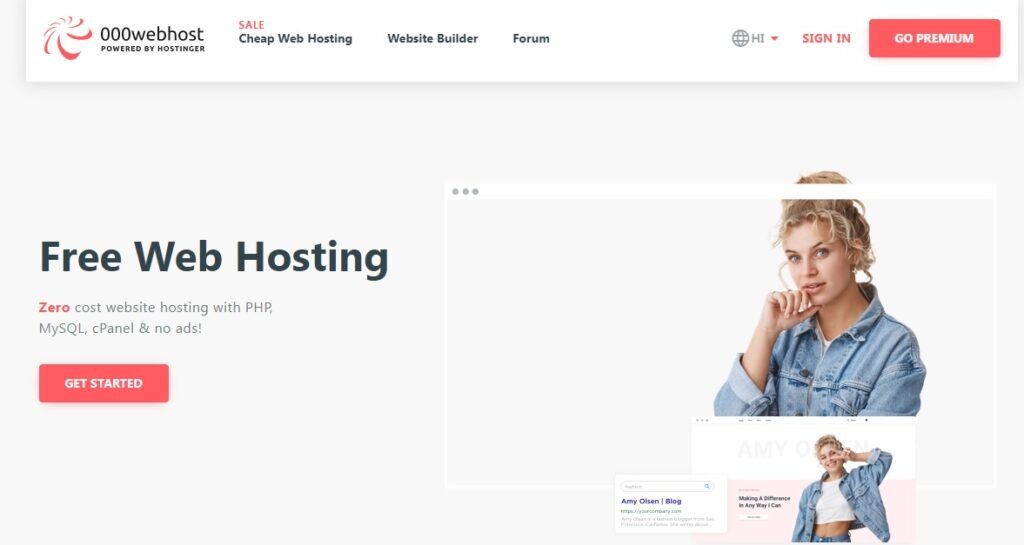
Now when you come to this site, you will have to click on the Get Started button on this website, which will bring you to the price section.
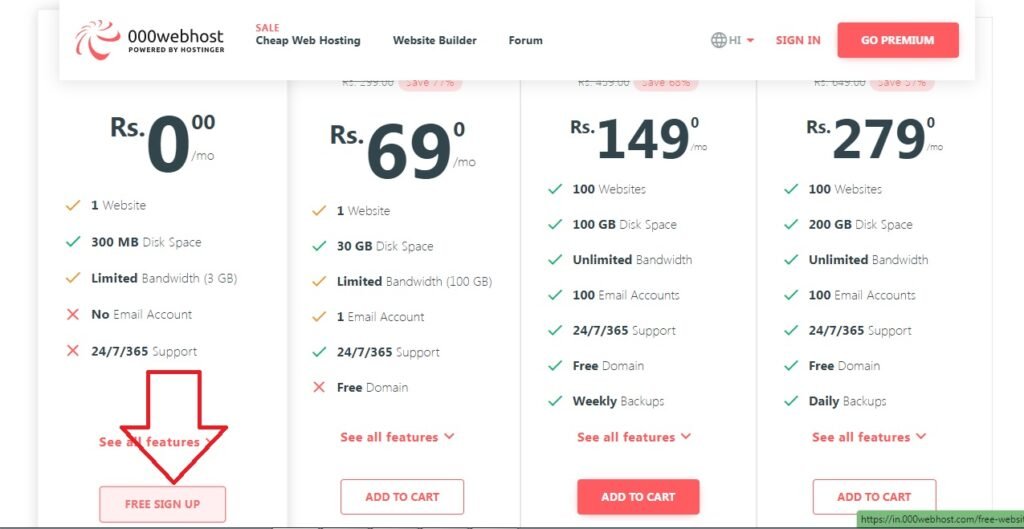
Here you will be able to see 0/- but month price in which you are allowed to create a site, now you click on the Free Sign Up button.
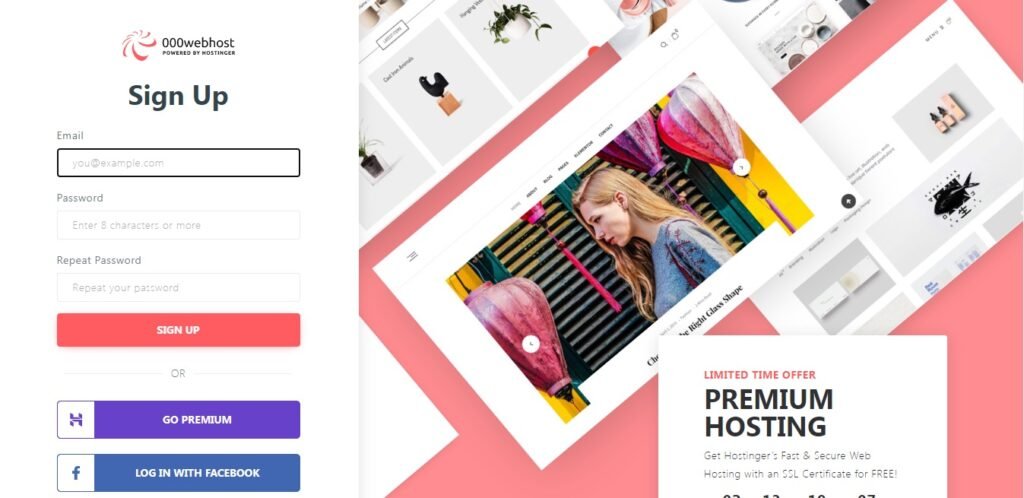
Here you have to issue the email id password and then click on the Sign Up button, fill the captcha and proceed.
A verification mail will come to your email, click on it.

After verifying, log in to your account, and follow some such steps.
- Click the Let’s Create Some Magic button.
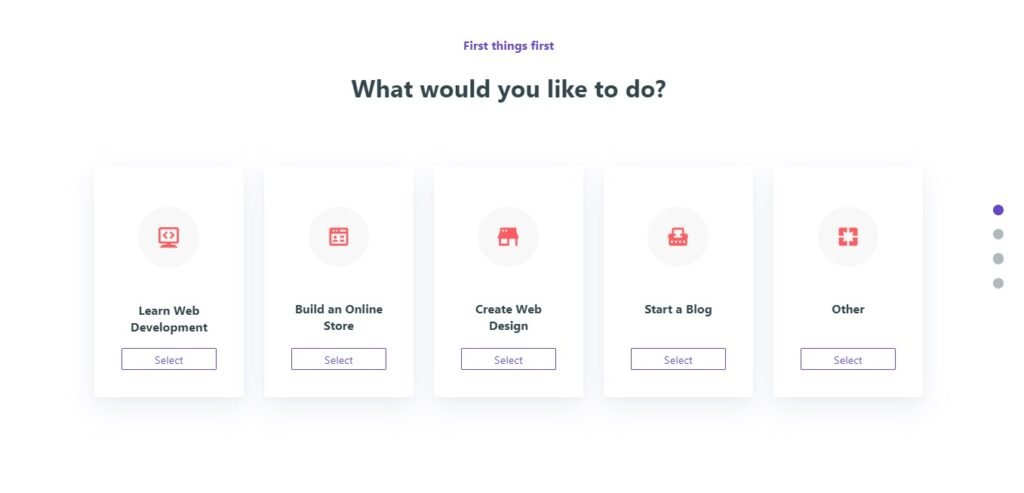
You will get this option, in which you have to select what you want to do, on this hosting site, just like we are talking about WordPress, if you want to create a WordPress site, then select Start a Blog.
- What topic are you writing about? Select.
- Enter the website name and password in the Name Your Project option and then submit.
- Submit will come in front of you like this.
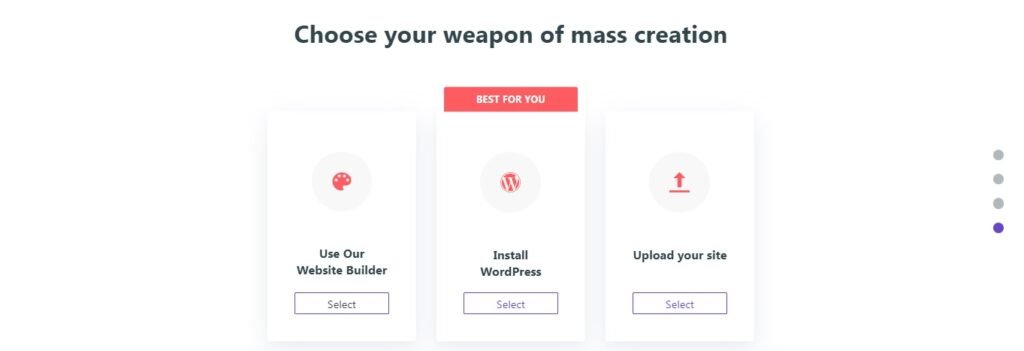
Now you have to install WordPress yourself, then you have to select Install WordPress, as soon as we click on the Select button, a pop-up window will open in which the User ID and Password of WordPress will have to be entered.
After entering it, you click on Install, which will start installing WordPress.
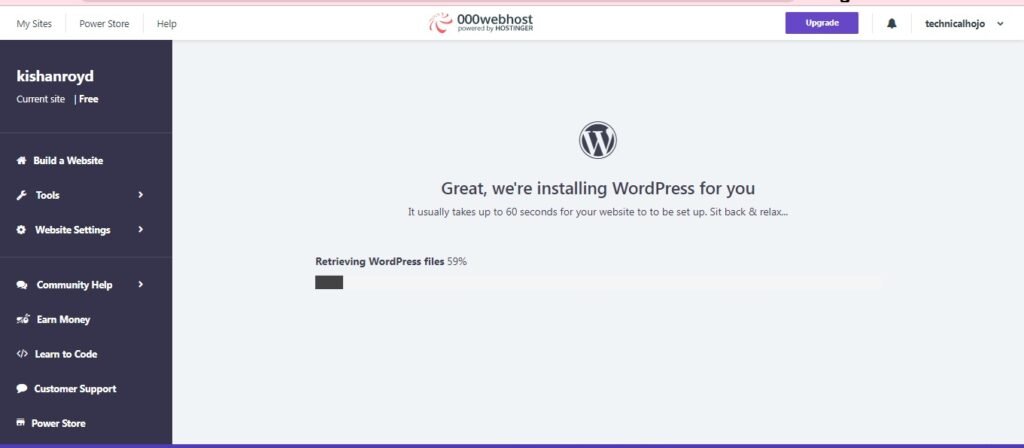
It may take some time here Wait while WordPress is installed.
Once installed, click on the Go to configuration page button, which will take you to the login panel of WordPress.
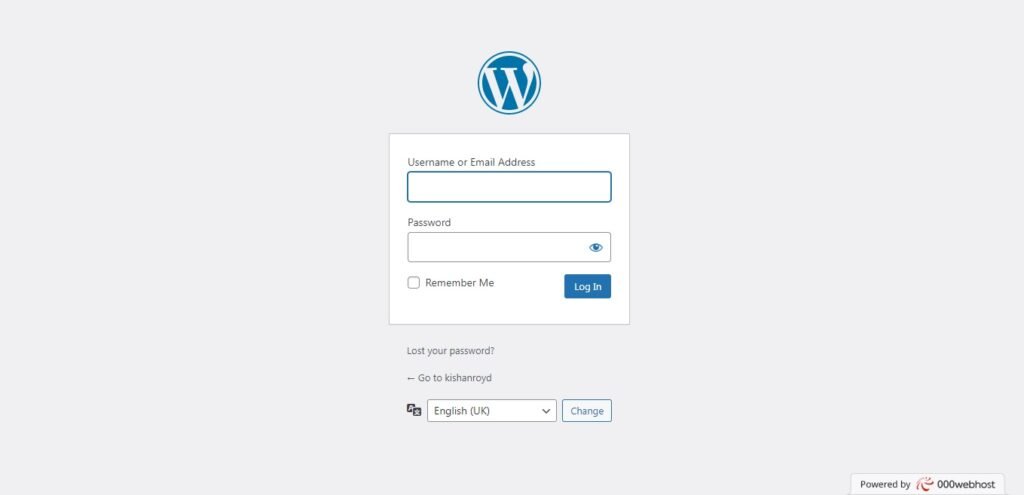
Now enter the User ID and Password that you had entered before the installation and click on the Login button to log in.
Now apart from this, you can also use this link for the word of this site: https://www.000webhost.com/members/website/list
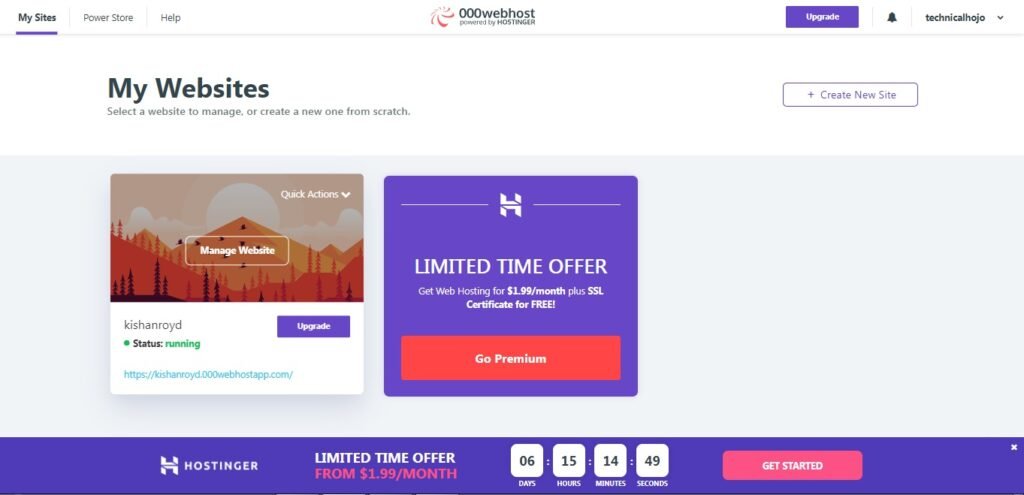
From here you will be able to view your site and manage your WordPress site, so this post is best for those people who want to learn WordPress by creating their own site.
We hope that you liked this post and you can comment us for any kind of information, you can also follow us on Facebook, Telegram and Twitter.